Creating a dynamic image more visible
If you want to create an image that is more dynamic and effective move, take advantage of image processing software Photoshop. Here I will be working on a few tips to make the picture look so dynamic, in this episode, I am using the software Photoshop CS 3.
Step 1
Open the image file you want to edit through the menu (File) (Open). In the tab layer, right-click the background layer, and then select (Duplicate layer ...) (OK).
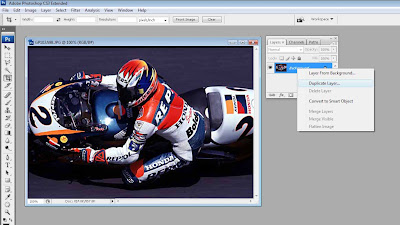
Step 2
Remove the eye symbol on the front layer (back copies) by the click. Click once background layer, and click on the menu (Filter) (Blur) (Motion Blur), this is done to increase the effect of blur in the background layer.
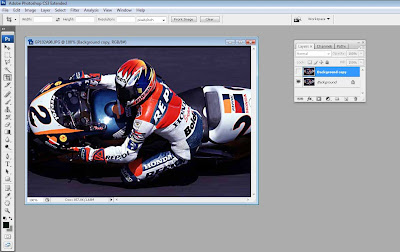
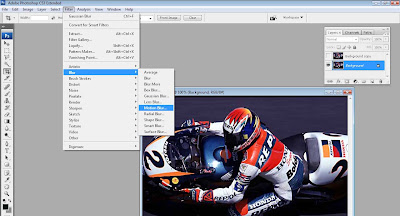
Step 3
In the dialog box that appears, set the angle effect in accordance with the position of the image, adjusted to the direction of the image.
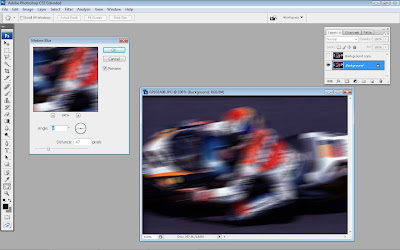
Step 4
Activate the background layer again possess a copy of the eye symbol in the box on the left. You can use (Eraser Tool), then remove the image around objects that you want to create the effect of movement.
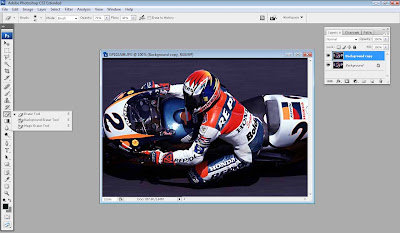
Step 5
Once finished with the edits, you can combine the two layers by clicking the tab (Layer) (Flatten image). And, hopefully you can picture looks more dynamic.
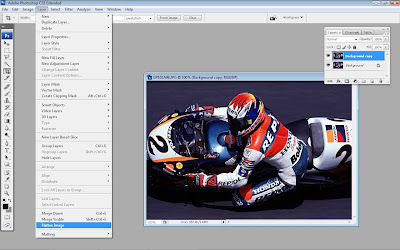
Tidak ada komentar:
Posting Komentar